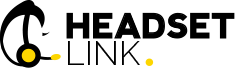You can connect your Konftel Ego with your computer, either through:
- a USB cable;
- or, via Bluetooth.
**For establishing Bluetooth connectivity, we intend to write another blog post and will cover it separately in detail. That is because, Bluetooth connectivity lets you connect your Konftel Ego not just with your laptop but with any Bluetooth device. So make sure you stay tuned in.
Without further ado…
Connecting Your Konftel Ego Speakerphone with Your Computer
Using a suitable USB cable, connect the speakerphone with your computer. You will see a USB device connected symbol being displayed on the speaker’s LCD screen. The symbol looks like the image on the right.
If the system is already running Skype for Business or Lync, you will see the status icon on the left being displayed instead.
The computer will automatically detect Konftel Ego as the default speaker and microphone device. If it does not, you can do so by yourself by accessing the Control Panel and making a manual selection.
In cases where you are already running a software and the program is using computer’s built-in speakers, restart the software and it should automatically make the switch.
Using Your Konftel Ego Speakerphone with Your Computer
By default, your computer will be using your Konftel Ego speakerphone as a speaker device. This is what we call the ‘Music’ mode. In this mode, the speaker’s OmniSound® feature is turned off.
You can control the volume level through the audio buttons present on the speakerphone, but to control the music you will have to use the computer’s music control panel. The music control buttons present on the speakerphone won’t work—they only work if the speakerphone is connected via Bluetooth.
To use the speakerphone as a conference unit, you need to be running an online meeting software such as Skype, Microsoft or Lync on your system. If active, the software will automatically start using the speakerphone as a conference unit. This is what we call the ‘Conference’ mode. In ‘Conference’ mode, the speaker’s OmniSound® feature is on.
The call will be made through the computer. To answer, cancel or hold a call you can use the call control buttons present on the conference phone. Volume level can be adjusted through audio control buttons.
This completes our tutorial of connecting and using the Konftel Ego conference speakerphone with a computer.
If you are facing any issues while connecting or using your Konftel Ego with your computer, feel free to reach out.
Was the tutorial helpful? Please leave a comment in the comments section below.